21
ноя
2008
ноя
2008
Фотошоп / Lynda.com - Photoshop CS4 for Photographers with: Chris Orwig (2008)
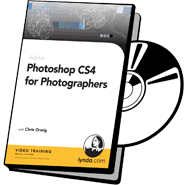 Перевод: Отсутствует, cубтитры: отсутствуют
Перевод: Отсутствует, cубтитры: отсутствуют Формат: DVDRip, DVD Video, QuickTime, MP3
Страна: США
Режиссер: Lynda.com
Жанр: Видеоуроки и обучающие видео
Продолжительность: 15 часов
Год выпуска: 2008
В ролях: нет.
Описание: Наконец-то, появился Photoshop CS4 от Chris Orwig. Для тех, кто не знает - у Lynda.com есть несколько ведущих, которые делают отменные курсы, куча ведущих, которые делают посредственные, и парочка "звезд", делающих отвратительные курсы (но в большом количестве ). Наиболее качественные и интересные курсы по Photoshop создают только двое - Chris Orwig и Deke McClelland.
Как и следует из названия - курс рассчитан на фотографов либо тех, кто обрабатывает фотографии. Из всего того, что может делать новый Photoshop, Орвиг разбирает только то, что имеет отношение к фотографии. Все остальное, видимо, появится чуть позже. А пока - ретуш, маски, цветокоррекция, бленды, упорядочивание при помощи Bridge, Camera Raw, подготовка к Web и печати, борьба с цифровым шумом и ресторация.
Далее не по-русски:
Photoshop CS4 for Photographers is an essential course for any digital photographer who wants to master the software's vast array of image enhancement techniques. Professional photographer and instructor Chris Orwig uses his own compelling images to demonstrate how the power of Photoshop can make photographers more passionate about their work. He covers many aspects of the application, such as working with RAW images, using curves and levels, making images snap, and enhancing bland photographs by converting them to black and white. Exercise files accompany this course.
Рейтинг на IMDB: нет
Видео: avc1 880x660 3.75fps
Аудио: mp4a ch1 44100 16 768kbps
Доп. информация: Welcome
Introduction 2:39 11.4 MB
Using the exercise files 0:45 0.8 MB
Содержимое
1. Strategies and Resources for Learning
Taking visual snapshots 2:33 2.1 MB
What's new in the Photoshop CS4 menus 1:24 1.8 MB
The importance of the 30-minute blink 2:38 1.7 MB
Isolation 3:32 2.9 MB
Taking notes 2:29 1.8 MB
Creative memorization 2:16 1.5 MB
Verbalize, human, fun 1:18 1 MB
Lessons from a legend: Douglas Kirkland 2:10 1.6 MB
Resources and links 1:12 0.9 MB
2. Getting Started
Is Photoshop CS4 worth it? 2:49 2.4 MB
Seeing the new Tools panel 3:22 2.2 MB
Working with the Application bar 2:51 2.3 MB
Navigating with the Hand and Zoom tools 4:27 8.3 MB
Rotating with the new Rotate View tool 2:00 2.6 MB
New ways of arranging documents 5:41 7.2 MB
Working with the panels 2:34 3.1 MB
Customizing your workspace 2:11 2 MB
Creating custom keyboard shortcuts 3:12 3.5 MB
Creating custom menus 1:34 2.4 MB
3. Color Settings and Preferences
Choosing your Color settings 5:04 6.3 MB
Setting Image Interpolation preferences 3:01 3.9 MB
Zoom preferences 2:40 3.1 MB
Interface preferences 7:46 13.3 MB
File-handling preferences 2:33 3.9 MB
Performance preferences: Memory 5:40 8.7 MB
Performance preferences: Cursor 5:46 9 MB
Performance preferences: Transparency and Gamut 4:44 8.6 MB
Reviewing the other preferences 2:22 3.8 MB
4. The Digital Image
Bit Depth 101 4:34 3.3 MB
Introducing image size 2:47 2 MB
Image Resize overview 7:54 17.8 MB
Resizing by cropping 3:33 5.3 MB
Straightening 2:26 2.7 MB
5. Foundations of Color Management
Introducing color management 2:03 2.1 MB
Monitor calibration basics 2:43 4.4 MB
Advanced monitor calibration 2:36 1.7 MB
Creating a neutral work environment 2:48 2.8 MB
6. Introducing Adobe Bridge
Using Photoshop, Bridge, and Lightroom together 2:20 1.7 MB
Bridge as a digital light box 1:19 0.9 MB
General Bridge preferences 2:49 4.9 MB
Thumbnail Bridge preferences 1:38 2.8 MB
Advanced and Cache Bridge preferences 3:11 5 MB
7. Getting Started with Bridge
Creative tip 1: Discarding, the great selection technique 4:06 19.6 MB
Introducing the Bridge interface 3:27 2.6 MB
Getting photos from your camera 4:14 9.5 MB
Choosing a workspace 4:16 4.8 MB
Customizing the workspace and the Synchronized window 4:10 5.2 MB
Using Bridge to rate and sort 4:03 4.6 MB
Sorting with filters 3:45 3.8 MB
8. Working with Bridge
Previewing multiple files 5:06 5.9 MB
The Bridge Review mode 7:04 9.1 MB
The Bridge Full Screen mode 3:08 3.9 MB
Bridge slideshows 4:25 5.7 MB
Stacking images 3:24 3.8 MB
Renaming and batch-renaming 4:11 4.2 MB
Adding favorites 1:58 1.9 MB
Grouping images with Collections 4:37 4.7 MB
9. Using Metadata in Bridge
Setting up metadata 3:34 3.3 MB
Customizing the workspace for metadata 2:20 3.1 MB
Creating a metadata template to add a copyright notice 3:55 4 MB
Keywording images 3:33 3.6 MB
Filtering images based on metadata 1:41 1.5 MB
10. Bridge Essentials
Recording an action 2:16 2.8 MB
Batch-processing an action 2:11 2.6 MB
Simplifying repetitive steps using the Image Processor 2:21 3 MB
Opening multiple images as layers 3:06 2.7 MB
11. Introduction to Camera Raw
What is Camera Raw? 2:47 2.6 MB
Understanding the Camera Raw preferences 3:15 5.1 MB
Opening files in Camera Raw 5:23 7.1 MB
The Camera Raw interface and essential controls 5:13 7.1 MB
White Balance, Straighten, and Tone 3:02 4.5 MB
Crop, Rotate, and Vignette 5:06 9.1 MB
Improving color and tone 4:45 6.3 MB
Saturation vs. Vibrance 4:46 6.7 MB
Converting an image to black and white 4:07 6.6 MB
Split-toning an image 3:32 5.7 MB
Working with tone subjectively 5:56 10.1 MB
Adjustment Brush essentials 3:19 3 MB
Using the Adjustment Brush 7:24 6.4 MB
Working with the Graduated filter 4:06 9.1 MB
Sharpening and noise reduction 6:10 8.8 MB
Working with multiple images 4:45 6.8 MB
12. Layers
Creative tip 2: Worth the risk 2:30 9.5 MB
Introducing layers 2:53 3.2 MB
Working with layers 2:21 2.2 MB
Working with History and the History Brush 4:01 4.2 MB
Aligning layers 1:56 2.4 MB
Organizing layers 4:17 4.9 MB
Layer style effects 4:21 5.5 MB
Creating a clipping mask 4:27 5.8 MB
Creating a reflection of an image 2:37 2.7 MB
Targeting and moving layers 5:36 5 MB
Reviewing layers shortcuts 3:43 3 MB
13. The Masks Panel
Introducing masking 2:08 1.8 MB
Creating a simple layer mask 3:51 4 MB
Masking shortcuts 3:25 3 MB
Using Color Range to create a detailed mask 3:48 3.7 MB
Creating a layer mask with Color Range 5:05 8.2 MB
Masking and brightening eyes 3:35 3.4 MB
Masking and selective sharpening 2:58 2.5 MB
The Quick Mask mode 6:41 7 MB
14. Custom Borders
Creating a custom border with masking 5:41 9.6 MB
Using pre-built borders 7:06 8.4 MB
Exploring sample image frames 4:59 6.6 MB
Frame plugin highlight: Photoframe 6:29 10.5 MB
15. Selections
Creating a mask with the Quick Selection tool 5:39 13.6 MB
Working with the Quick Selection tool 4:12 7.6 MB
Creating color range selections 4:46 9.9 MB
Advanced selection enhancements 5:01 7.8 MB
Using the Magic Wand 2:33 2.8 MB
Using the Lasso tool 5:37 5.7 MB
Pen and path shortcuts 5:20 4.4 MB
Understanding paths 4:07 4.2 MB
Creating path selections 6:03 6.4 MB
The Magnetic Lasso tool and paths 8:29 15 MB
16. The Adjustments Panel
Introducing the Adjustments panel 2:26 2.3 MB
Brightness and contrast 3:39 5.5 MB
Understanding the difference between Vibrance and Saturation 2:55 5 MB
Using the Target Adjustment tool 4:09 4.1 MB
Hue/Saturation adjustments and masking 3:15 3.8 MB
Hue/Saturation blending with Shadow/Highlight 4:46 9.5 MB
17. Levels
Introducing levels 1:58 4.4 MB
Enhancing color and tone with levels 3:03 4.2 MB
Modifying color with levels 3:47 3.4 MB
Levels and masking 3:13 4.5 MB
Using levels and masking to get the most out of adjustments 5:44 6.8 MB
18. Curves
Demystifying curves 6:52 7.8 MB
Using curves for contrast and tone 3:33 5.3 MB
Midtones and advanced blending 2:50 3.8 MB
Curves and general Hue/Saturation 2:54 3 MB
Enhancing color with curves 6:18 8.6 MB
Curves, color, masking, and tone 5:10 5.9 MB
Curves and masking 4:54 7.7 MB
Creative tip 3: Using curves for publication 5:14 5.5 MB
Using, modifying, and saving curves presets 3:13 4.5 MB
19. Blending Modes
Creative tip 4: Ordinary ingredients = extraordinary results 2:23 10.7 MB
Introducing blend modes 5:36 11.4 MB
Blend modes visualized 6:48 7.9 MB
Blending multiple images 6:09 7.4 MB
Blend modes shortcuts 3:11 4.5 MB
20. Color Correction
Correcting color with eyedroppers 4:37 5.2 MB
Advanced color correction with eyedroppers 2:27 3.1 MB
Color correction with Camera Raw 3:03 3.1 MB
Performing difficult color correction with Camera Raw 3:01 5.9 MB
Performing easier color correction with a color chart 2:31 3.9 MB
Color-correcting skin by the numbers 3:42 2.7 MB
Color-correcting by the numbers 4:10 4.1 MB
Color correction: Studio shot 3:06 3.1 MB
Color correction: Light skin tone 3:06 3 MB
Color correction: Dark skin tone 3:44 3.5 MB
Color correction: Multiple skin tones 6:40 6.7 MB
Color correction plugin highlight: SkinTune 2 2:50 3.5 MB
21. Modifying Color and Tone
Replacing color with Hue/Saturation 3:02 3.2 MB
Replacing a color 5:06 6.3 MB
Modifying color with Selective Color 3:05 3.1 MB
Color focus 5:59 6.6 MB
Experimenting with cool and warm colors 5:18 7.3 MB
Enhancing a portrait with sunset colors 5:16 6.8 MB
Enhancing a landscape with sunrise colors 5:19 5.6 MB
Enhancing a color group shot 3:17 4.6 MB
Using photo filters with black-and-white photos 3:14 5.2 MB
Using photo filters with color photos 5:08 6.6 MB
22. Burning and Dodging
Creative tip 5: Seeing beyond the color—your gear is good enough 4:58 29.4 MB
Introducing the Burn and Dodge tools 2:56 3.1 MB
Using the Burn and Dodge tools 3:47 4 MB
Darkening corners with the Soft Light blend mode 3:00 3.7 MB
Adding contrast to the highlights 2:30 4.9 MB
Darkening a portion of an image 2:45 3.1 MB
Correcting bright and dark tones 3:56 3.9 MB
Reducing highlights with the Multiply blend mode 3:09 4.8 MB
23. Black-and-White Conversion
Introducing black-and-white conversion 3:37 3.9 MB
Portrait black-and-white conversion 3:31 4.4 MB
Landscape black-and-white conversion 2:40 3.3 MB
Adding grain and tone to a black-and-white image 4:44 6.3 MB
24. Filters
Introducing Smart Filters 2:36 2.2 MB
Applying Smart Filters 3:21 5.2 MB
Blending and masking Smart Filters 5:19 9.8 MB
25. Removing Noise
Noise reduction with Surface Blur 4:36 11.8 MB
The Noise Reduction filter 2:54 4.5 MB
Advanced noise reduction with Channels 5:32 10.8 MB
Advanced noise reduction with the Dfine plugin 6:36 12.4 MB
26. Image Cleanup
The Dust and Scratches Filter 3:57 4.9 MB
Using masking to remove dust and scratches 5:10 6.8 MB
Introducing the trio of healing tools 6:18 5.2 MB
Using the Healing and Clone Stamp tools 4:21 4.4 MB
Using the Patch tool 7:40 8.7 MB
Cleaning up an image with what's there 6:03 8.1 MB
27. Retouching Essentials
Creative tip 6: A beautiful mistake 2:51 12.5 MB
Cleaning up a background 3:21 4 MB
Removing blemishes 4:19 4.4 MB
Cleaning up backgrounds and blemishes 3:46 4.4 MB
Brightening eyes 3:12 3.9 MB
Changing eye color 4:55 4.6 MB
Darkening the edge of an eye 1:32 2.4 MB
Adding makeup 2:25 2.5 MB
Correcting distortion 2:19 2.9 MB
Reducing eye wrinkles 4:04 4.4 MB
Adding height and reducing wrinkles 7:55 8.6 MB
Whitening teeth 4:06 3.7 MB
Whitening teeth using Quick Mask 3:39 4.4 MB
Softening skin 5:05 6 MB
Removing red-eye 2:21 3.7 MB
The next steps in retouching 3:08 3.4 MB
28. Sharpening
Introducing Smart Sharpen 3:23 2.9 MB
Smart Sharpen demystified 4:10 5.3 MB
Smart Sharpen and masking 8:46 21.3 MB
Using the Unsharpen Mask filter 5:19 11.3 MB
Black-and-white High Pass sharpening 8:02 11 MB
Color High Pass sharpening 3:27 8.4 MB
Sharpening and tone 5:28 5.4 MB
29. Getting Images Online
Resizing for email and the web 3:01 5.4 MB
Image size considerations 2:54 1.8 MB
Preparing files for the web 4:37 7.4 MB
Sharpening for the web 2:12 3.8 MB
Correcting color for the web 3:10 4.2 MB
The Save for Web dialog 3:51 4.6 MB
Creating a web gallery 6:21 7.7 MB
Sharing your photos online 2:32 4.8 MB
30. Printing
Creating contact sheets 4:19 4.9 MB
Presenting your photos as a PDF slideshow 2:55 3.5 MB
Desktop printing recommendations 1:40 1 MB
Preparing to print 5:53 9.7 MB
Using Soft Proof to pre-visualize printing 3:46 4.8 MB
Using the Print dialog 3:31 6.3 MB
Print settings 1:29 2.6 MB
Conclusion
Goodbye 0:22 1.7 MB
1. Strategies and Resources for Learning
Taking visual snapshots 2:33 2.1 MB
What's new in the Photoshop CS4 menus 1:24 1.8 MB
The importance of the 30-minute blink 2:38 1.7 MB
Isolation 3:32 2.9 MB
Taking notes 2:29 1.8 MB
Creative memorization 2:16 1.5 MB
Verbalize, human, fun 1:18 1 MB
Lessons from a legend: Douglas Kirkland 2:10 1.6 MB
Resources and links 1:12 0.9 MB
2. Getting Started
Is Photoshop CS4 worth it? 2:49 2.4 MB
Seeing the new Tools panel 3:22 2.2 MB
Working with the Application bar 2:51 2.3 MB
Navigating with the Hand and Zoom tools 4:27 8.3 MB
Rotating with the new Rotate View tool 2:00 2.6 MB
New ways of arranging documents 5:41 7.2 MB
Working with the panels 2:34 3.1 MB
Customizing your workspace 2:11 2 MB
Creating custom keyboard shortcuts 3:12 3.5 MB
Creating custom menus 1:34 2.4 MB
3. Color Settings and Preferences
Choosing your Color settings 5:04 6.3 MB
Setting Image Interpolation preferences 3:01 3.9 MB
Zoom preferences 2:40 3.1 MB
Interface preferences 7:46 13.3 MB
File-handling preferences 2:33 3.9 MB
Performance preferences: Memory 5:40 8.7 MB
Performance preferences: Cursor 5:46 9 MB
Performance preferences: Transparency and Gamut 4:44 8.6 MB
Reviewing the other preferences 2:22 3.8 MB
4. The Digital Image
Bit Depth 101 4:34 3.3 MB
Introducing image size 2:47 2 MB
Image Resize overview 7:54 17.8 MB
Resizing by cropping 3:33 5.3 MB
Straightening 2:26 2.7 MB
5. Foundations of Color Management
Introducing color management 2:03 2.1 MB
Monitor calibration basics 2:43 4.4 MB
Advanced monitor calibration 2:36 1.7 MB
Creating a neutral work environment 2:48 2.8 MB
6. Introducing Adobe Bridge
Using Photoshop, Bridge, and Lightroom together 2:20 1.7 MB
Bridge as a digital light box 1:19 0.9 MB
General Bridge preferences 2:49 4.9 MB
Thumbnail Bridge preferences 1:38 2.8 MB
Advanced and Cache Bridge preferences 3:11 5 MB
7. Getting Started with Bridge
Creative tip 1: Discarding, the great selection technique 4:06 19.6 MB
Introducing the Bridge interface 3:27 2.6 MB
Getting photos from your camera 4:14 9.5 MB
Choosing a workspace 4:16 4.8 MB
Customizing the workspace and the Synchronized window 4:10 5.2 MB
Using Bridge to rate and sort 4:03 4.6 MB
Sorting with filters 3:45 3.8 MB
8. Working with Bridge
Previewing multiple files 5:06 5.9 MB
The Bridge Review mode 7:04 9.1 MB
The Bridge Full Screen mode 3:08 3.9 MB
Bridge slideshows 4:25 5.7 MB
Stacking images 3:24 3.8 MB
Renaming and batch-renaming 4:11 4.2 MB
Adding favorites 1:58 1.9 MB
Grouping images with Collections 4:37 4.7 MB
9. Using Metadata in Bridge
Setting up metadata 3:34 3.3 MB
Customizing the workspace for metadata 2:20 3.1 MB
Creating a metadata template to add a copyright notice 3:55 4 MB
Keywording images 3:33 3.6 MB
Filtering images based on metadata 1:41 1.5 MB
10. Bridge Essentials
Recording an action 2:16 2.8 MB
Batch-processing an action 2:11 2.6 MB
Simplifying repetitive steps using the Image Processor 2:21 3 MB
Opening multiple images as layers 3:06 2.7 MB
11. Introduction to Camera Raw
What is Camera Raw? 2:47 2.6 MB
Understanding the Camera Raw preferences 3:15 5.1 MB
Opening files in Camera Raw 5:23 7.1 MB
The Camera Raw interface and essential controls 5:13 7.1 MB
White Balance, Straighten, and Tone 3:02 4.5 MB
Crop, Rotate, and Vignette 5:06 9.1 MB
Improving color and tone 4:45 6.3 MB
Saturation vs. Vibrance 4:46 6.7 MB
Converting an image to black and white 4:07 6.6 MB
Split-toning an image 3:32 5.7 MB
Working with tone subjectively 5:56 10.1 MB
Adjustment Brush essentials 3:19 3 MB
Using the Adjustment Brush 7:24 6.4 MB
Working with the Graduated filter 4:06 9.1 MB
Sharpening and noise reduction 6:10 8.8 MB
Working with multiple images 4:45 6.8 MB
12. Layers
Creative tip 2: Worth the risk 2:30 9.5 MB
Introducing layers 2:53 3.2 MB
Working with layers 2:21 2.2 MB
Working with History and the History Brush 4:01 4.2 MB
Aligning layers 1:56 2.4 MB
Organizing layers 4:17 4.9 MB
Layer style effects 4:21 5.5 MB
Creating a clipping mask 4:27 5.8 MB
Creating a reflection of an image 2:37 2.7 MB
Targeting and moving layers 5:36 5 MB
Reviewing layers shortcuts 3:43 3 MB
13. The Masks Panel
Introducing masking 2:08 1.8 MB
Creating a simple layer mask 3:51 4 MB
Masking shortcuts 3:25 3 MB
Using Color Range to create a detailed mask 3:48 3.7 MB
Creating a layer mask with Color Range 5:05 8.2 MB
Masking and brightening eyes 3:35 3.4 MB
Masking and selective sharpening 2:58 2.5 MB
The Quick Mask mode 6:41 7 MB
14. Custom Borders
Creating a custom border with masking 5:41 9.6 MB
Using pre-built borders 7:06 8.4 MB
Exploring sample image frames 4:59 6.6 MB
Frame plugin highlight: Photoframe 6:29 10.5 MB
15. Selections
Creating a mask with the Quick Selection tool 5:39 13.6 MB
Working with the Quick Selection tool 4:12 7.6 MB
Creating color range selections 4:46 9.9 MB
Advanced selection enhancements 5:01 7.8 MB
Using the Magic Wand 2:33 2.8 MB
Using the Lasso tool 5:37 5.7 MB
Pen and path shortcuts 5:20 4.4 MB
Understanding paths 4:07 4.2 MB
Creating path selections 6:03 6.4 MB
The Magnetic Lasso tool and paths 8:29 15 MB
16. The Adjustments Panel
Introducing the Adjustments panel 2:26 2.3 MB
Brightness and contrast 3:39 5.5 MB
Understanding the difference between Vibrance and Saturation 2:55 5 MB
Using the Target Adjustment tool 4:09 4.1 MB
Hue/Saturation adjustments and masking 3:15 3.8 MB
Hue/Saturation blending with Shadow/Highlight 4:46 9.5 MB
17. Levels
Introducing levels 1:58 4.4 MB
Enhancing color and tone with levels 3:03 4.2 MB
Modifying color with levels 3:47 3.4 MB
Levels and masking 3:13 4.5 MB
Using levels and masking to get the most out of adjustments 5:44 6.8 MB
18. Curves
Demystifying curves 6:52 7.8 MB
Using curves for contrast and tone 3:33 5.3 MB
Midtones and advanced blending 2:50 3.8 MB
Curves and general Hue/Saturation 2:54 3 MB
Enhancing color with curves 6:18 8.6 MB
Curves, color, masking, and tone 5:10 5.9 MB
Curves and masking 4:54 7.7 MB
Creative tip 3: Using curves for publication 5:14 5.5 MB
Using, modifying, and saving curves presets 3:13 4.5 MB
19. Blending Modes
Creative tip 4: Ordinary ingredients = extraordinary results 2:23 10.7 MB
Introducing blend modes 5:36 11.4 MB
Blend modes visualized 6:48 7.9 MB
Blending multiple images 6:09 7.4 MB
Blend modes shortcuts 3:11 4.5 MB
20. Color Correction
Correcting color with eyedroppers 4:37 5.2 MB
Advanced color correction with eyedroppers 2:27 3.1 MB
Color correction with Camera Raw 3:03 3.1 MB
Performing difficult color correction with Camera Raw 3:01 5.9 MB
Performing easier color correction with a color chart 2:31 3.9 MB
Color-correcting skin by the numbers 3:42 2.7 MB
Color-correcting by the numbers 4:10 4.1 MB
Color correction: Studio shot 3:06 3.1 MB
Color correction: Light skin tone 3:06 3 MB
Color correction: Dark skin tone 3:44 3.5 MB
Color correction: Multiple skin tones 6:40 6.7 MB
Color correction plugin highlight: SkinTune 2 2:50 3.5 MB
21. Modifying Color and Tone
Replacing color with Hue/Saturation 3:02 3.2 MB
Replacing a color 5:06 6.3 MB
Modifying color with Selective Color 3:05 3.1 MB
Color focus 5:59 6.6 MB
Experimenting with cool and warm colors 5:18 7.3 MB
Enhancing a portrait with sunset colors 5:16 6.8 MB
Enhancing a landscape with sunrise colors 5:19 5.6 MB
Enhancing a color group shot 3:17 4.6 MB
Using photo filters with black-and-white photos 3:14 5.2 MB
Using photo filters with color photos 5:08 6.6 MB
22. Burning and Dodging
Creative tip 5: Seeing beyond the color—your gear is good enough 4:58 29.4 MB
Introducing the Burn and Dodge tools 2:56 3.1 MB
Using the Burn and Dodge tools 3:47 4 MB
Darkening corners with the Soft Light blend mode 3:00 3.7 MB
Adding contrast to the highlights 2:30 4.9 MB
Darkening a portion of an image 2:45 3.1 MB
Correcting bright and dark tones 3:56 3.9 MB
Reducing highlights with the Multiply blend mode 3:09 4.8 MB
23. Black-and-White Conversion
Introducing black-and-white conversion 3:37 3.9 MB
Portrait black-and-white conversion 3:31 4.4 MB
Landscape black-and-white conversion 2:40 3.3 MB
Adding grain and tone to a black-and-white image 4:44 6.3 MB
24. Filters
Introducing Smart Filters 2:36 2.2 MB
Applying Smart Filters 3:21 5.2 MB
Blending and masking Smart Filters 5:19 9.8 MB
25. Removing Noise
Noise reduction with Surface Blur 4:36 11.8 MB
The Noise Reduction filter 2:54 4.5 MB
Advanced noise reduction with Channels 5:32 10.8 MB
Advanced noise reduction with the Dfine plugin 6:36 12.4 MB
26. Image Cleanup
The Dust and Scratches Filter 3:57 4.9 MB
Using masking to remove dust and scratches 5:10 6.8 MB
Introducing the trio of healing tools 6:18 5.2 MB
Using the Healing and Clone Stamp tools 4:21 4.4 MB
Using the Patch tool 7:40 8.7 MB
Cleaning up an image with what's there 6:03 8.1 MB
27. Retouching Essentials
Creative tip 6: A beautiful mistake 2:51 12.5 MB
Cleaning up a background 3:21 4 MB
Removing blemishes 4:19 4.4 MB
Cleaning up backgrounds and blemishes 3:46 4.4 MB
Brightening eyes 3:12 3.9 MB
Changing eye color 4:55 4.6 MB
Darkening the edge of an eye 1:32 2.4 MB
Adding makeup 2:25 2.5 MB
Correcting distortion 2:19 2.9 MB
Reducing eye wrinkles 4:04 4.4 MB
Adding height and reducing wrinkles 7:55 8.6 MB
Whitening teeth 4:06 3.7 MB
Whitening teeth using Quick Mask 3:39 4.4 MB
Softening skin 5:05 6 MB
Removing red-eye 2:21 3.7 MB
The next steps in retouching 3:08 3.4 MB
28. Sharpening
Introducing Smart Sharpen 3:23 2.9 MB
Smart Sharpen demystified 4:10 5.3 MB
Smart Sharpen and masking 8:46 21.3 MB
Using the Unsharpen Mask filter 5:19 11.3 MB
Black-and-white High Pass sharpening 8:02 11 MB
Color High Pass sharpening 3:27 8.4 MB
Sharpening and tone 5:28 5.4 MB
29. Getting Images Online
Resizing for email and the web 3:01 5.4 MB
Image size considerations 2:54 1.8 MB
Preparing files for the web 4:37 7.4 MB
Sharpening for the web 2:12 3.8 MB
Correcting color for the web 3:10 4.2 MB
The Save for Web dialog 3:51 4.6 MB
Creating a web gallery 6:21 7.7 MB
Sharing your photos online 2:32 4.8 MB
30. Printing
Creating contact sheets 4:19 4.9 MB
Presenting your photos as a PDF slideshow 2:55 3.5 MB
Desktop printing recommendations 1:40 1 MB
Preparing to print 5:53 9.7 MB
Using Soft Proof to pre-visualize printing 3:46 4.8 MB
Using the Print dialog 3:31 6.3 MB
Print settings 1:29 2.6 MB
Conclusion
Goodbye 0:22 1.7 MB
 Главная
Главная Видео
Видео Музыка
Музыка Программы
Программы Игры
Игры Книги
Книги Зарубежные фильмы
Зарубежные фильмы Классика мирового кино
Классика мирового кино Наше кино
Наше кино Советское кино
Советское кино HD/BD и DVD
HD/BD и DVD Зарубежные сериалы
Зарубежные сериалы Отечественные сериалы
Отечественные сериалы Мультфильмы
Мультфильмы Советские мультфильмы
Советские мультфильмы Аниме
Аниме Документальное кино
Документальное кино Приколы и юмор
Приколы и юмор Обучающие видеоуроки
Обучающие видеоуроки Мобильное видео
Мобильное видео Гимнастика, фитнес, йога
Гимнастика, фитнес, йога